To all new players
Creating your account
First of all, you need to create your account:
Activate your account by logging in
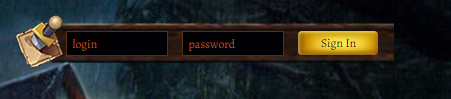
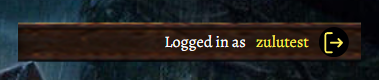
If you see your account logged in like this, then you have successfully registered it.
How to set up the game
Download the game files in order to set it up. Press the button to download and launch.
Read this article after you have successfully logged in:
Game clients
There are three available game clients in the game folder: Orion Launcher, UoClassic, and Stealth.
Orion Launcher
- the Orion Launcher is located in the set-up folder of the game:

2. Open the folder and launch Orion Laucnher64.exe:

3. Select the root to the main game folder:

4. Select the root to the OrionLauncher client:

5. Check for UO files updates:


Click Check updates and wait. To apply updates, you must close other game clients, as well as the game itself.
Click Apply updates and wait for the files to be downloaded completely.
6. Set the client’s version:

Click Configure Client Version.
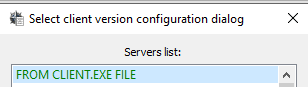
Click “Configure client version” and choose Client.exe, that is located in the main game folder:
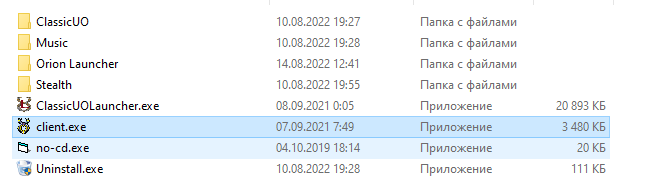
Click Yes:
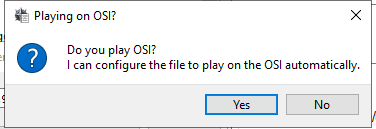
Click Create
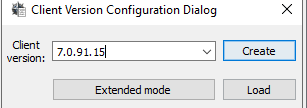
Click OК, then close the window and launch the game.
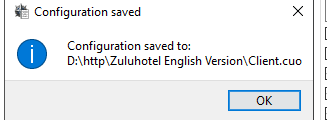
For more information visit the official Orion Launcher wiki guide:
Here is the video of the client settings and some of its functions:
Stealth Client
This client is usually used to train the character’s skills, bots training and other things.
1. Do not update the client, click NO:
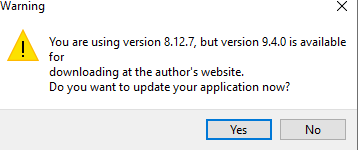
2. Once the client is launched you will see this window.
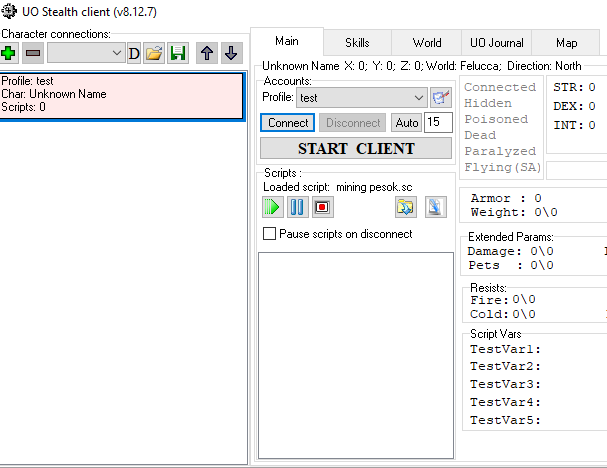
3. Input settings and game login:
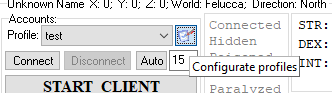
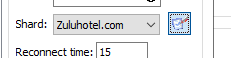
4. Input the server’s address. It is mentioned in the upper part of this article.

5. Select game root:
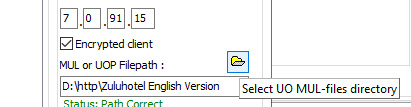
6. In the Orion Launcher folder select OrionUo64.exe and save.
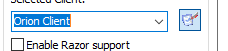
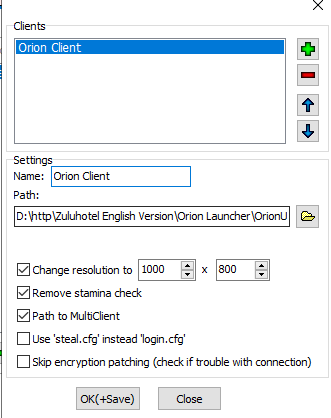
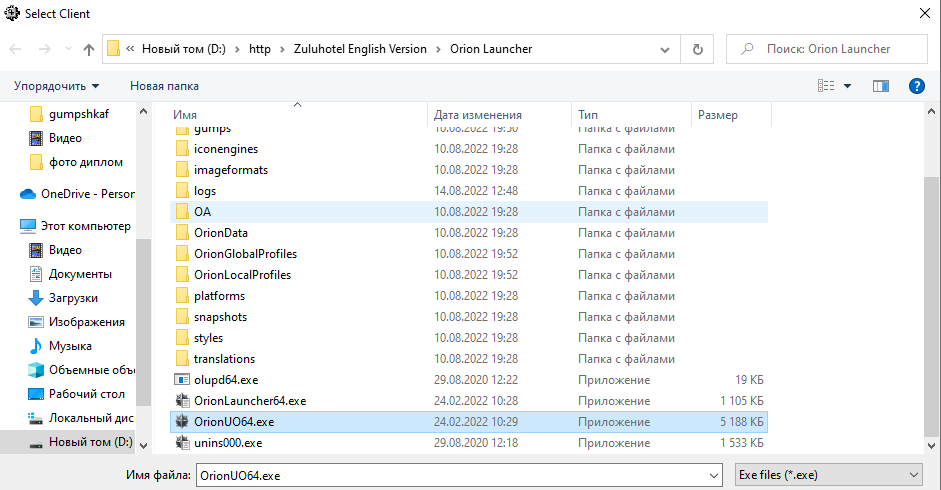
7. Check your Stealth settings:

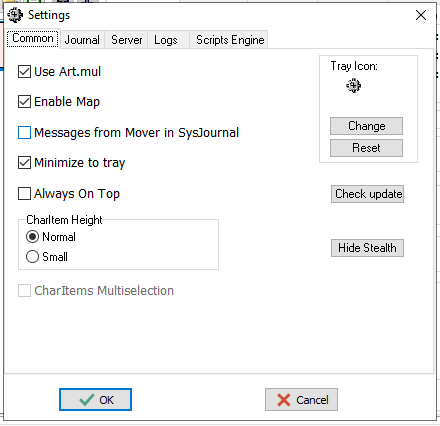
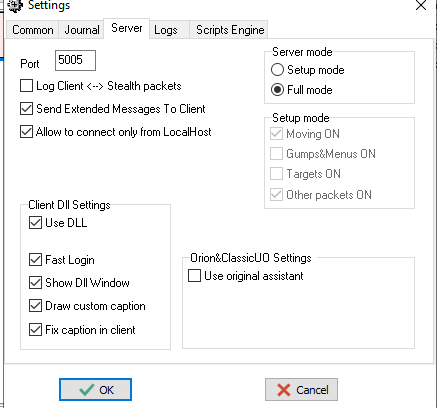
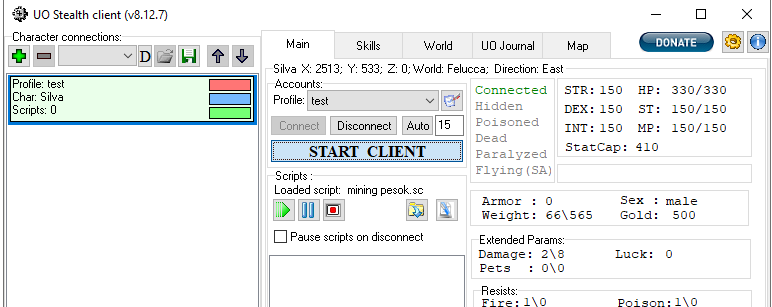
8. Here is where the scripts are launched:
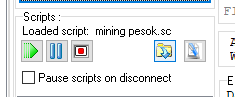
Stealth guide from the official link:
Here is the video-guide:
ClassicUo
1. Open Classic Uo:
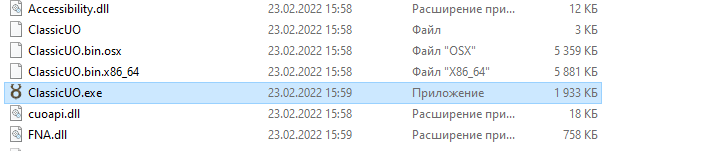
2. When the main game files are downloaded the Classic UO will be installed instantly and ready to use.
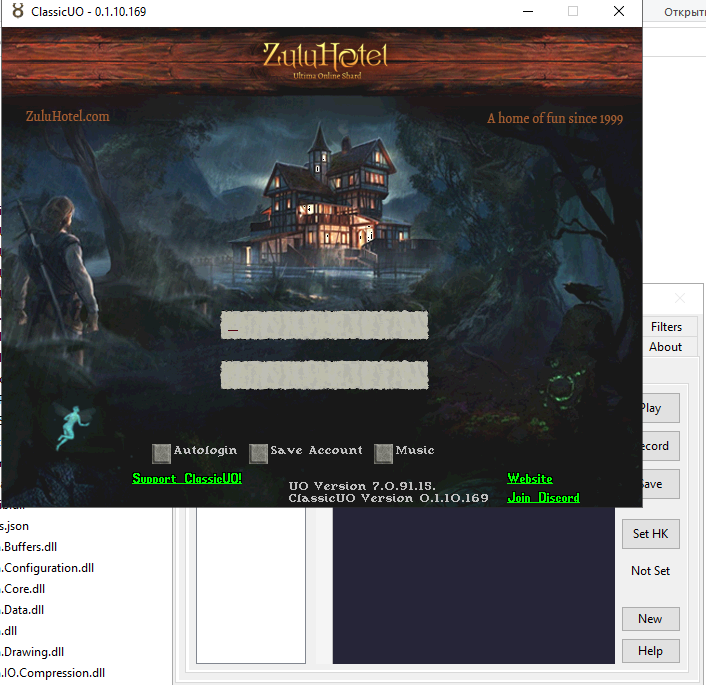
3. Click here to see how to personalize your settings using the following link:





